Assign Tasks and Chat With Your Agents
Alchemist allows you to assign tasks to your agents and chat with them in real-time. The main window of Alchemist is the chat window, where you can interact with your agents. To start the conversation with your agent team and assign a task, first select the agent team you want to use for the task, type your message/question/task description and hit the "Run" button to start the chat.
Depending on the exact composition of the agent team, the task will follow the steps that have been included in the agent's team configuration. As a response, you will receive the final message from the agent team you have selected. To see the exact process on how the agents have solved your task open the Messages panel and you will get access to complete internal process.
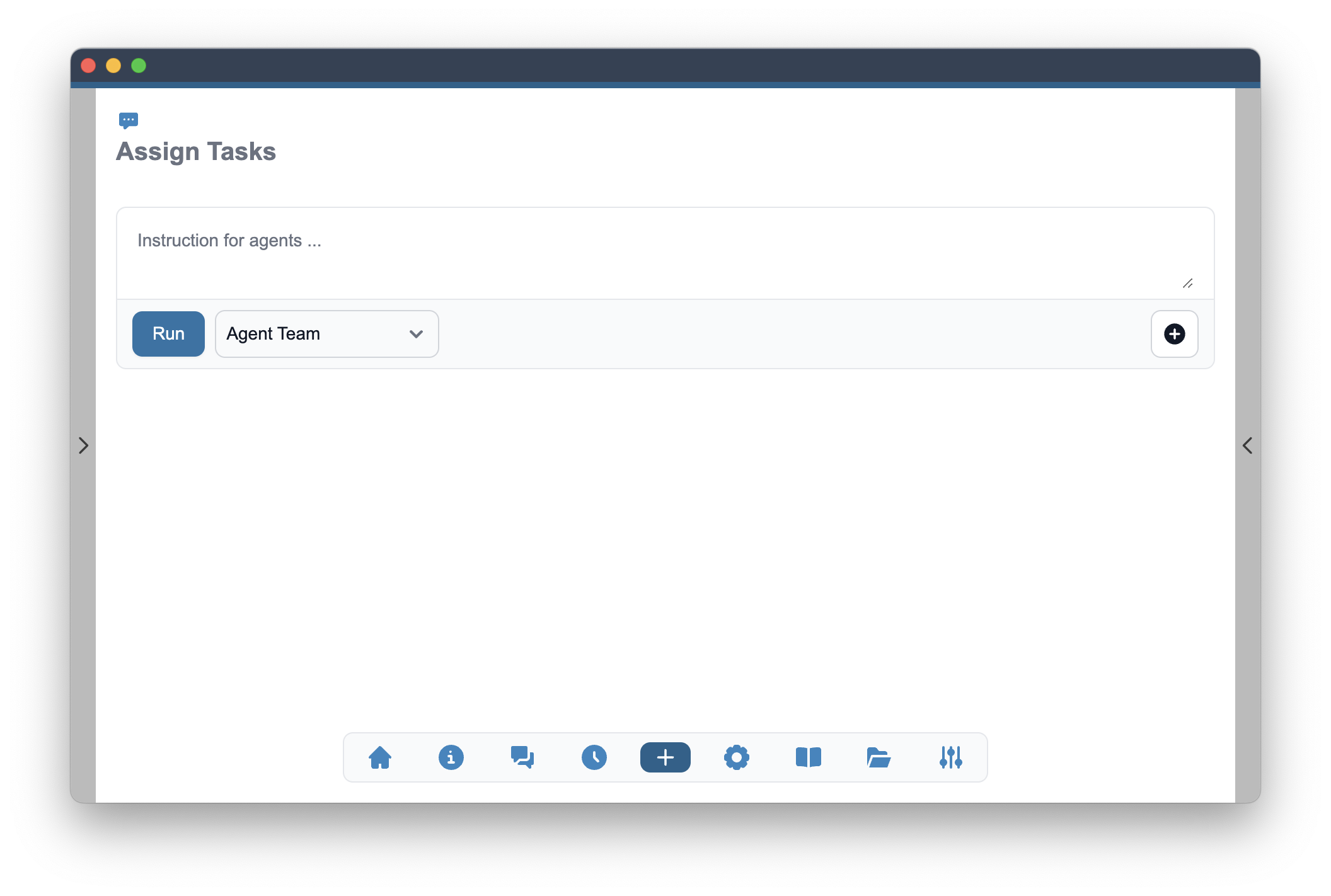
When one or more of the agents in the team are set to use the streaming response, you will see the progress of the response in real-time. The chat message will be processed in the background and you will see the progress of the response in real-time. The streaming response will be shown in a slightly different format from the final response and will reset every time the agents will start a new message. Every tool execution, tool result will be marked with red and orange highlighting on the side respectively.
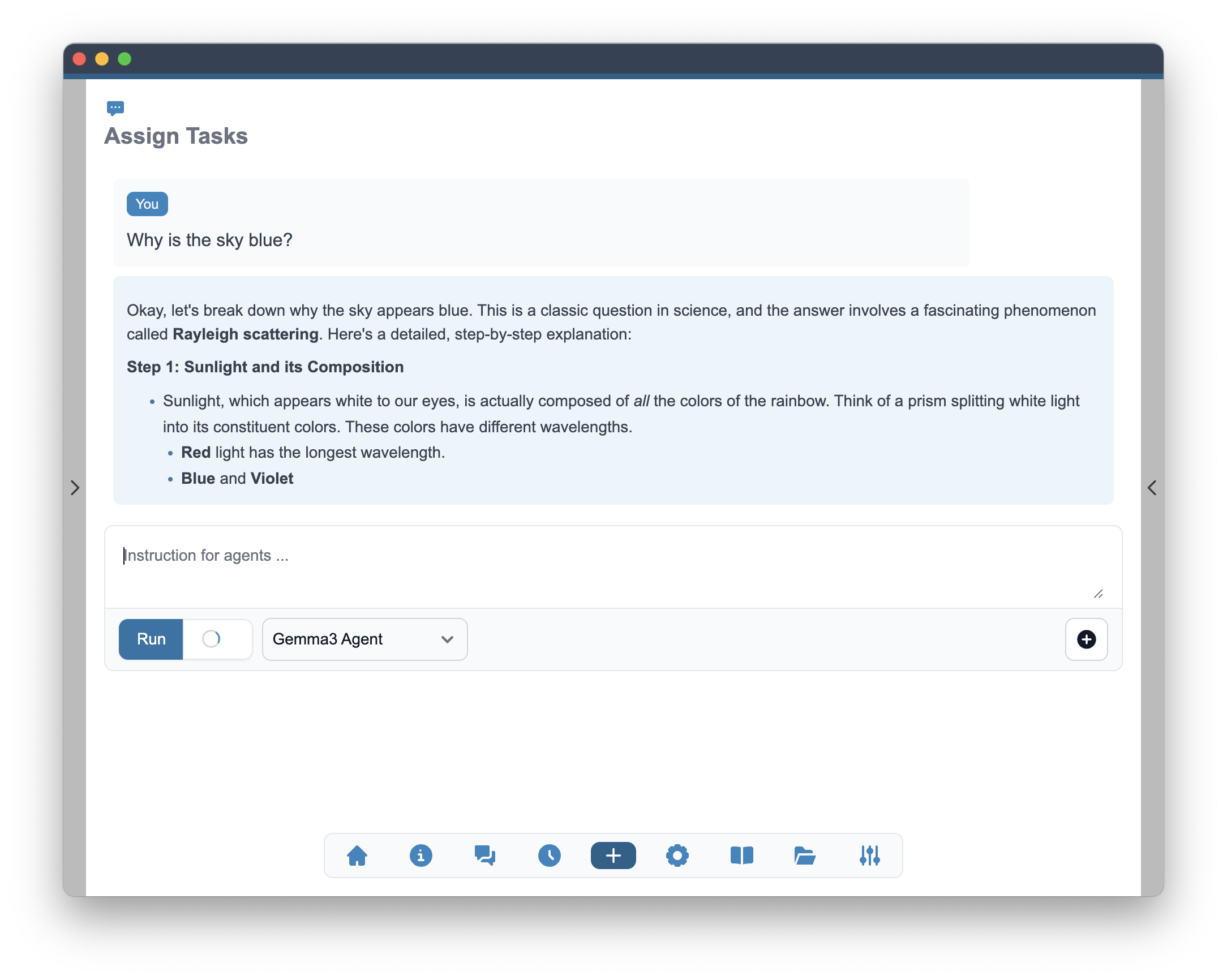
Once the agent team has finished processing the task, you will receive the final response. The final response will be shown in a different format from the streaming response. The final response during streaming will be marked with a green highlighting mark and will turn into format matching the dialog response to your message once completed.
Depending on the agent team configuration, the final response can include various types of visualizations to make the response more informative and easier to read.
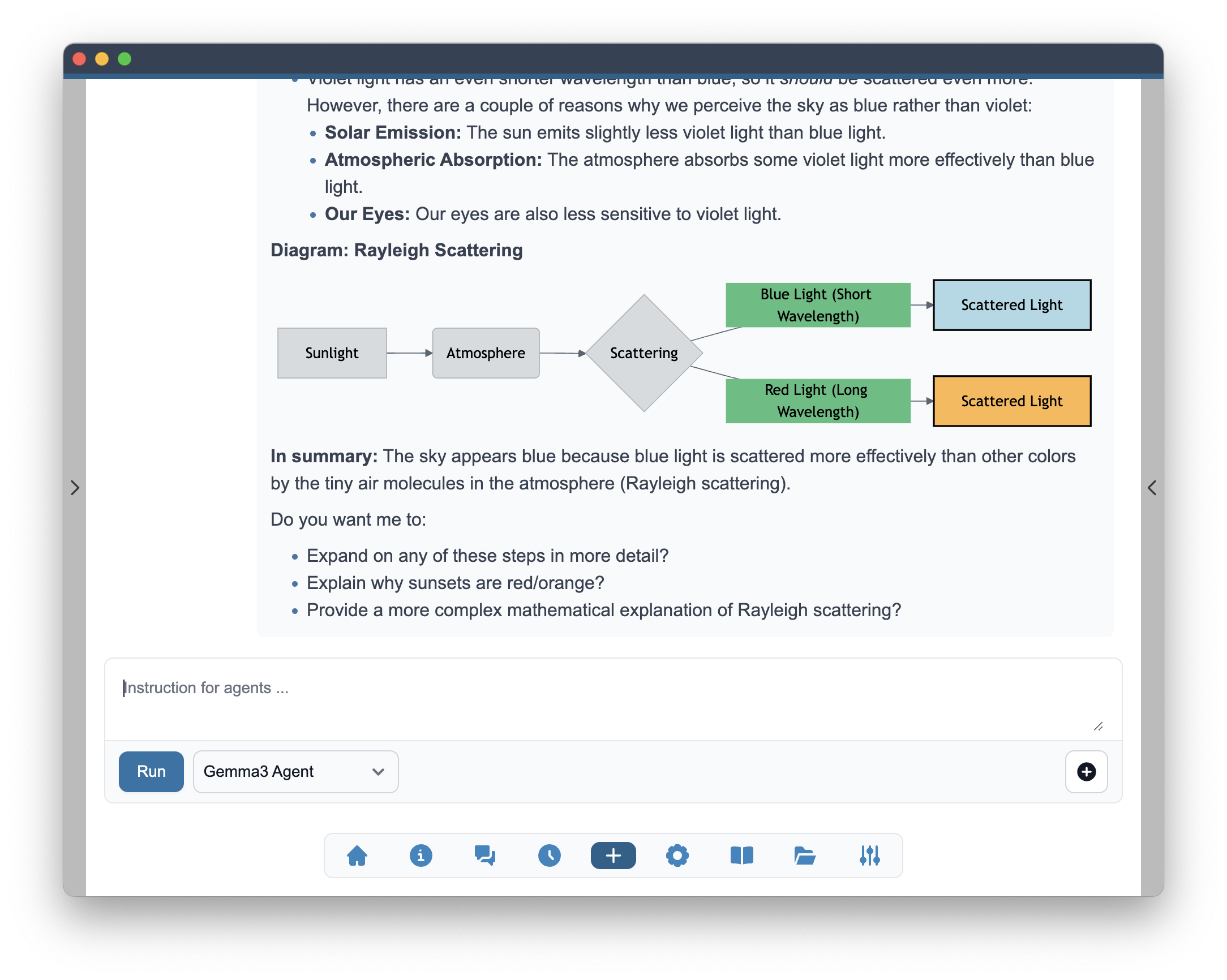
After receiving the final response, you can continue the conversation with your agent team by typing your next message/question/task description and hitting the "Run" button again. The agent team will process your new message and provide a new response. The follow up message be done with the history of the previous message as a continuation of the dialog.
Visualization in the responses
Alchemist is capable of rendering various types of visualizations in the responses. This includes:
- Code syntax highlighting
- Mathematical expressions
- Entity Relationship Diagrams
- Quantum circuits
- Molecular structures
- Graphs
- Flowcharts
- And more...
The following examples demonstrate how Alchemist can render these visualizations in the responses.
Code syntax highlighting
Alchemist supports syntax highlighting for various programming languages. The code blocks are rendered with the appropriate syntax highlighting based on the language used.
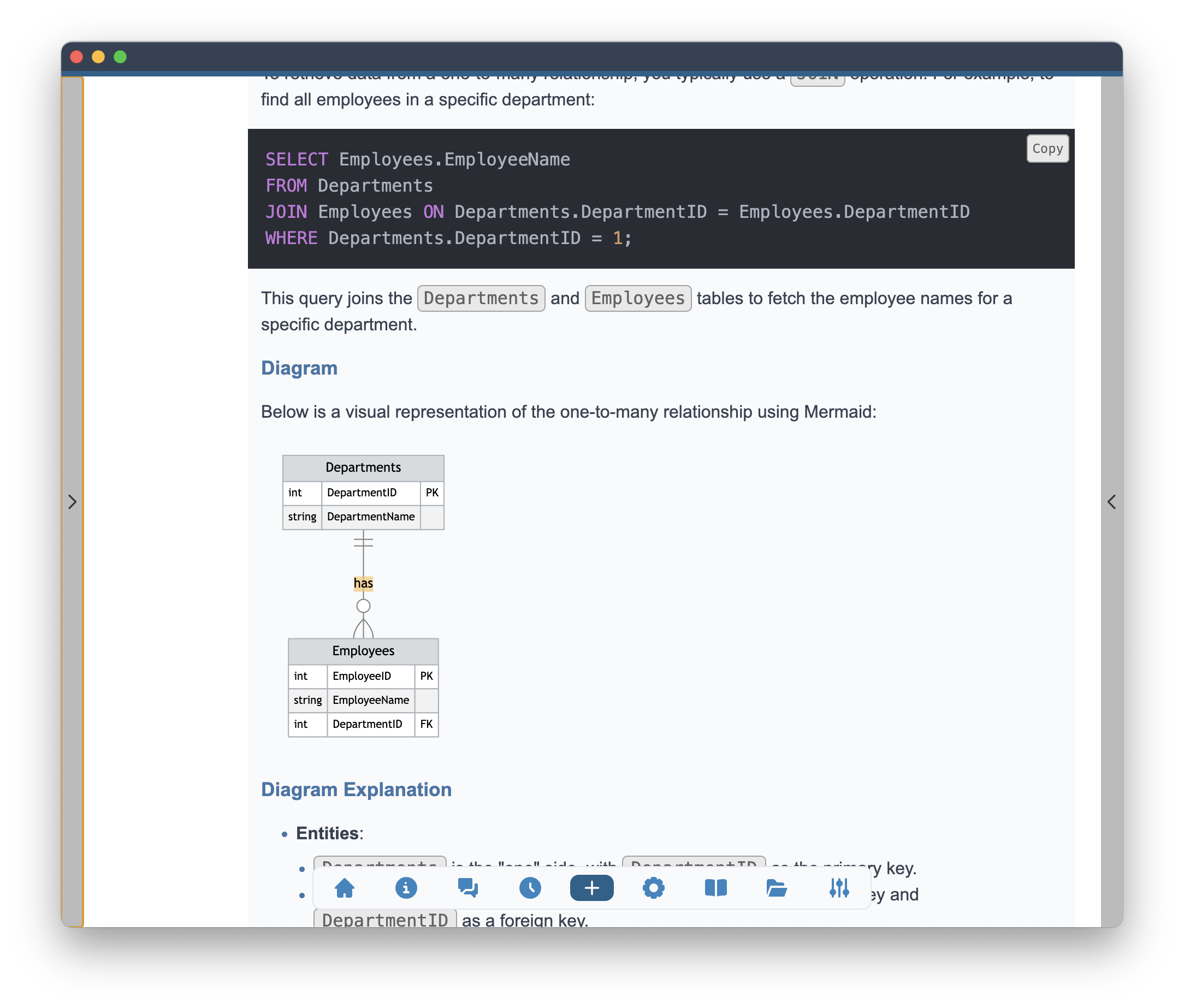
Mathematical expressions
Alchemist can render mathematical expressions using LaTeX syntax. This allows you to include complex mathematical equations in your responses. Both inline and block expressions will be rendered using KaTeX library. The rendering will be done in the final response as well as the streaming so you can follow the response in natural format in the real time.
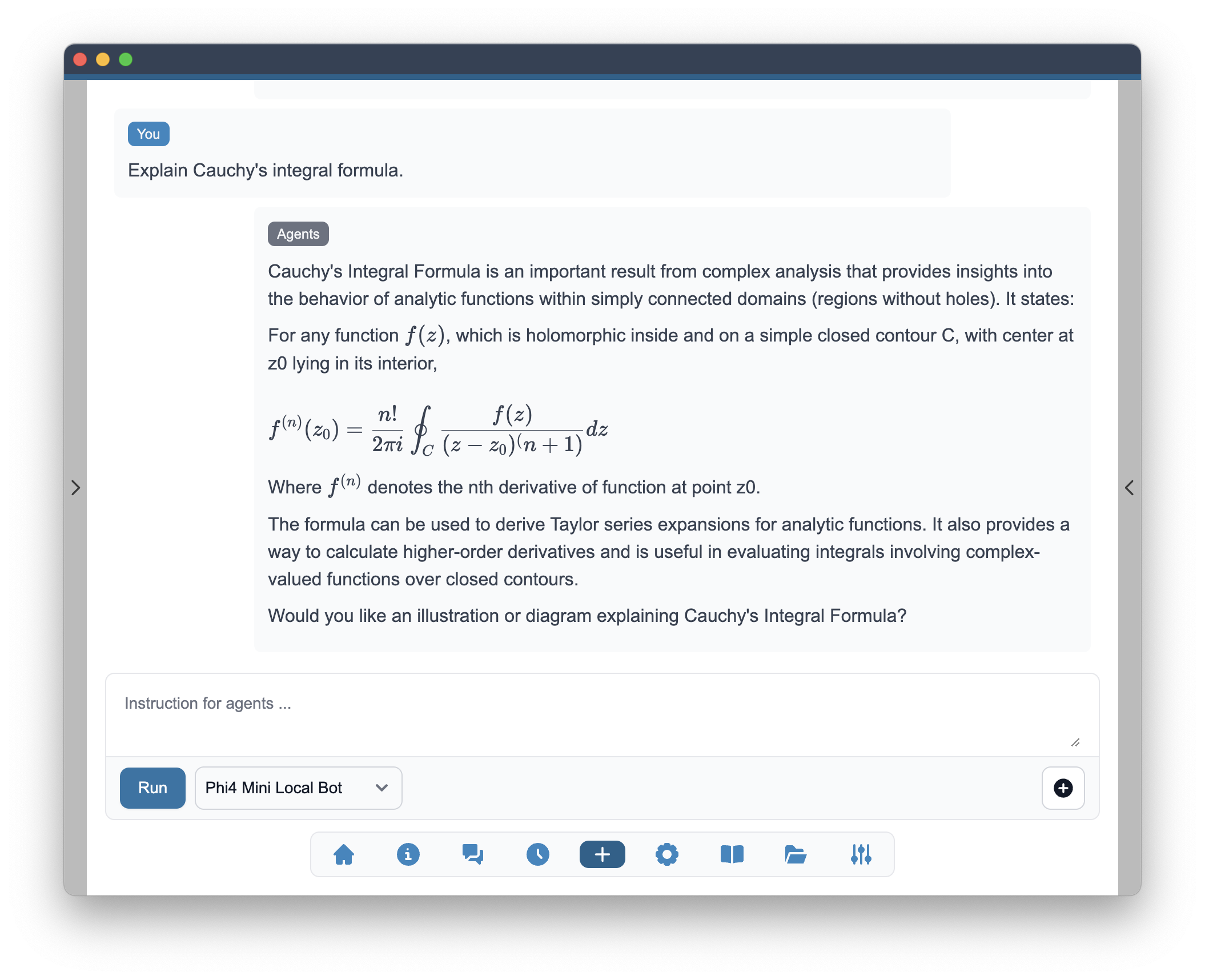
Entity Relationship Diagrams
Alchemist can render Entity Relationship Diagrams (ERDs) using the Mermaid syntax. This allows you to visualize the relationships between different entities in your data model. The ERD diagram may be used automatically by the model or upon a request from the User.
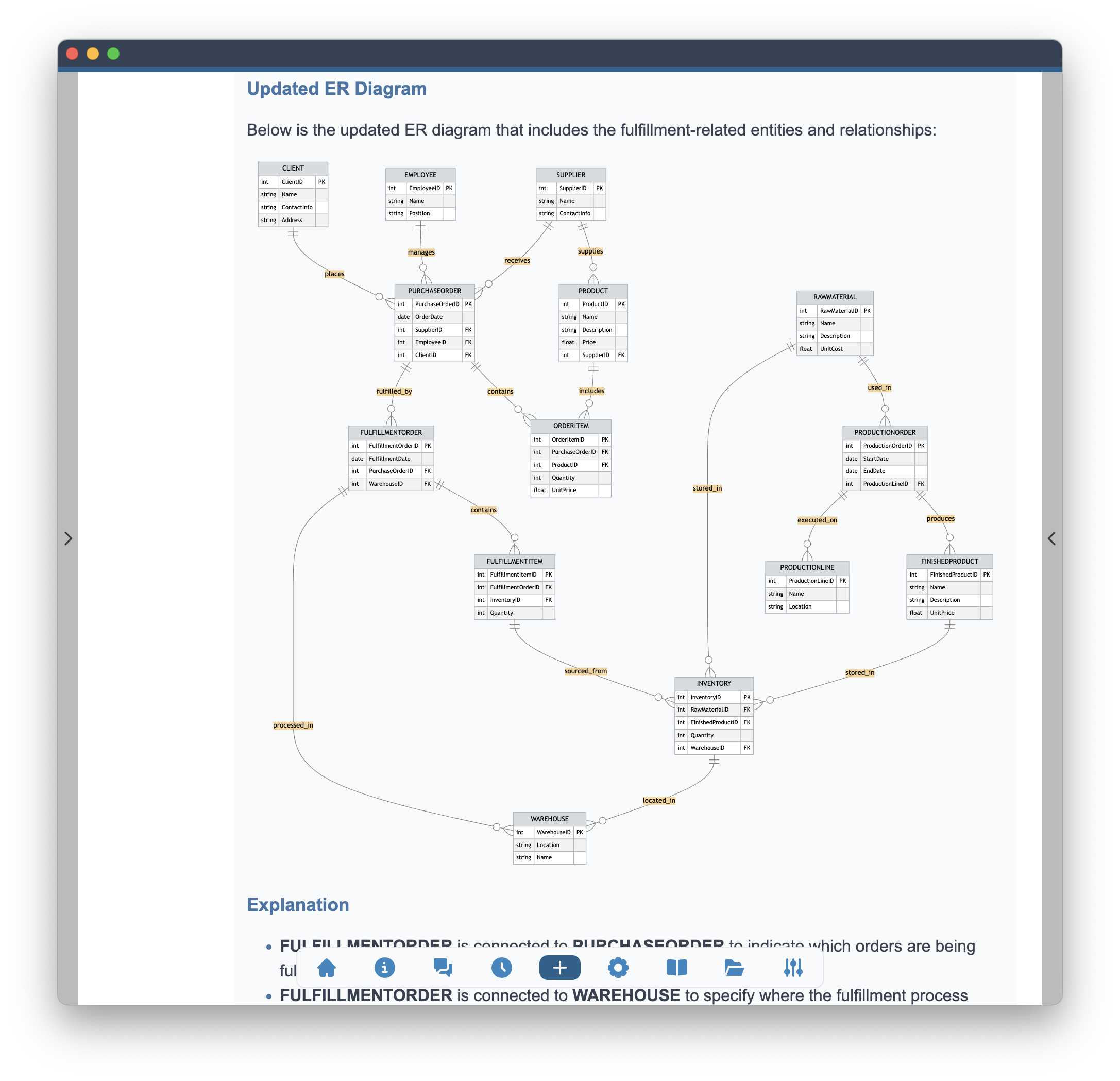
Quantum circuits
Alchemist can render quantum circuits. Quantum circuits are a graphical representation of quantum algorithms. They consist of quantum gates and qubits, which are the basic building blocks of quantum computing. The quantum circuit diagram may be used automatically by the model or upon a request from the User.
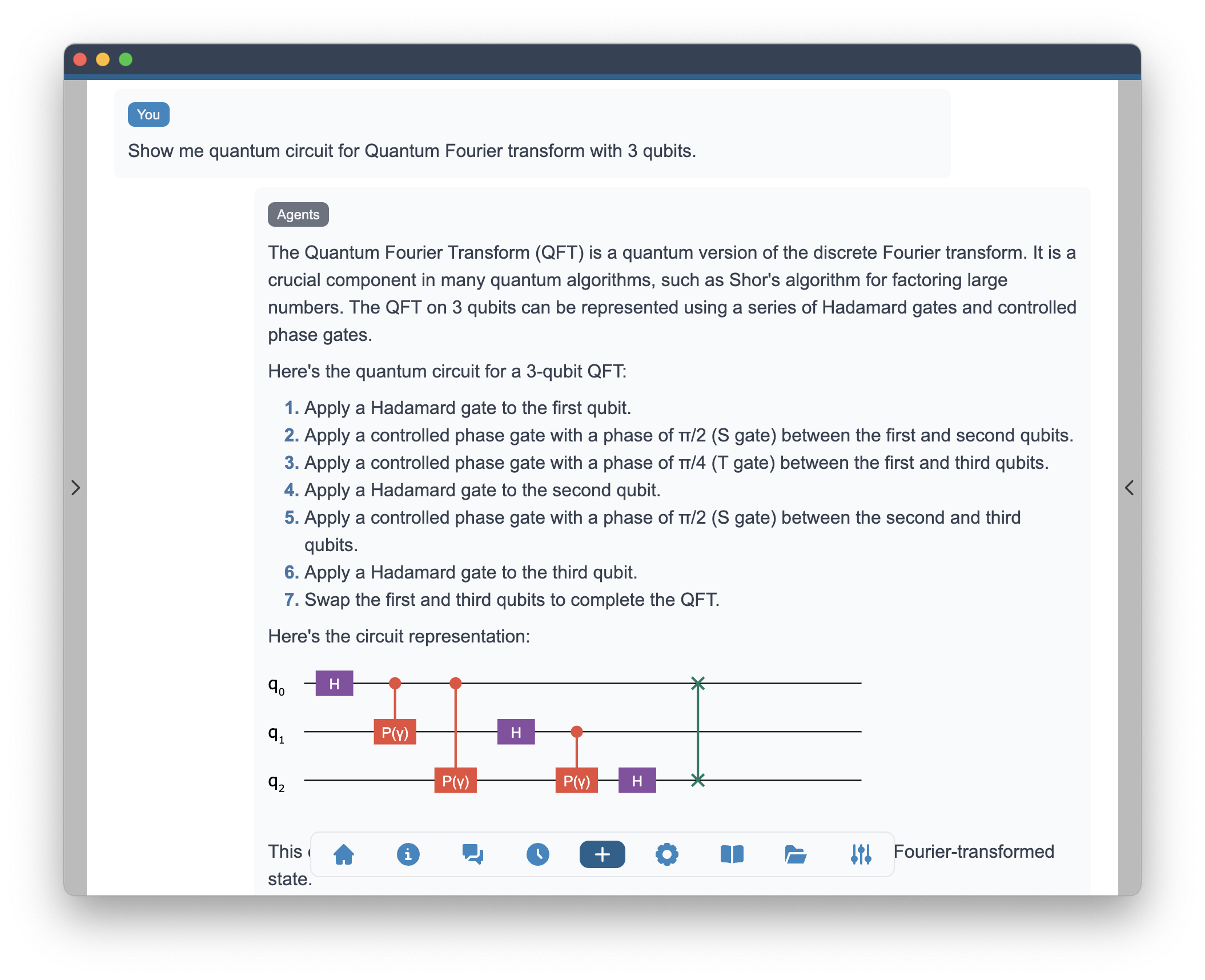
To render the quantum circuits, agents need to be prompted with an instruction on how to use the internal quantum circuit syntax. Use the following prompt in the agent persona to enable the quantum circuit rendering:
You can draw quantum diagrams following this convention and including the string representing a diagram in Markdown code like block ```qc quantum-circuit-string ```. Gate is represented as G:1,2 where G is the gate symbol and 1,2 are the qubits it is acting on. The quantum gates are separated with semicolon (H:1;CX:1,2) and their standard symbol represents gate type. Here is an example circuit ```qc H:0;H:1;H:2;H:3;CU:0,4;CU:1,4;CU:2,4; CU:3,4;QFT:0,1,2,3;M:0;M:1;M:2;M:3 ```. Here are gates you can use : phase gate - P:1, NOT gate - X:1, bit and phase flip - Y:1, phase flip - Z:1, Hadamard gate - H:1, sqrt(Z) or S gate - S:1, inverse of sqrt(Z) - Sdg:1, sqrt(S) or T gate - T:1, inverse of sqrt(S) - Tdg:1, sqrt(NOT) gate - SX:1, Rotation around X-axis - RX:1, rotation around Y-axis - RY:1, rotation around Z axis - RZ:1, controlled-NOT - CX:1,2 , controlled-Y - CY:1,2 , controlled-Z - CZ:1,2 , controlled-phase - CP:1,2 , controlled-rx - CRX:1,2 , controlled-ry - CRY:1,2 , controlled-rz - CRZ:1,2 , swap gate - SWAP:1,2 , Toffoli gate - CCX:1,2,3 , controlled-swap - CSWAP:1,2,3 , CNOT gate - CNOT:1,2 or CX:1,2 , controlled-phase gate - CP:1,2, controlled generic rotation - CU:1,2, controlled Hadamard - CH:1,2, measurement gate - M:1.
Molecular structure
Alchemist can render molecular structures. The molecular structure diagram may be used automatically by the model or upon a request from the User.
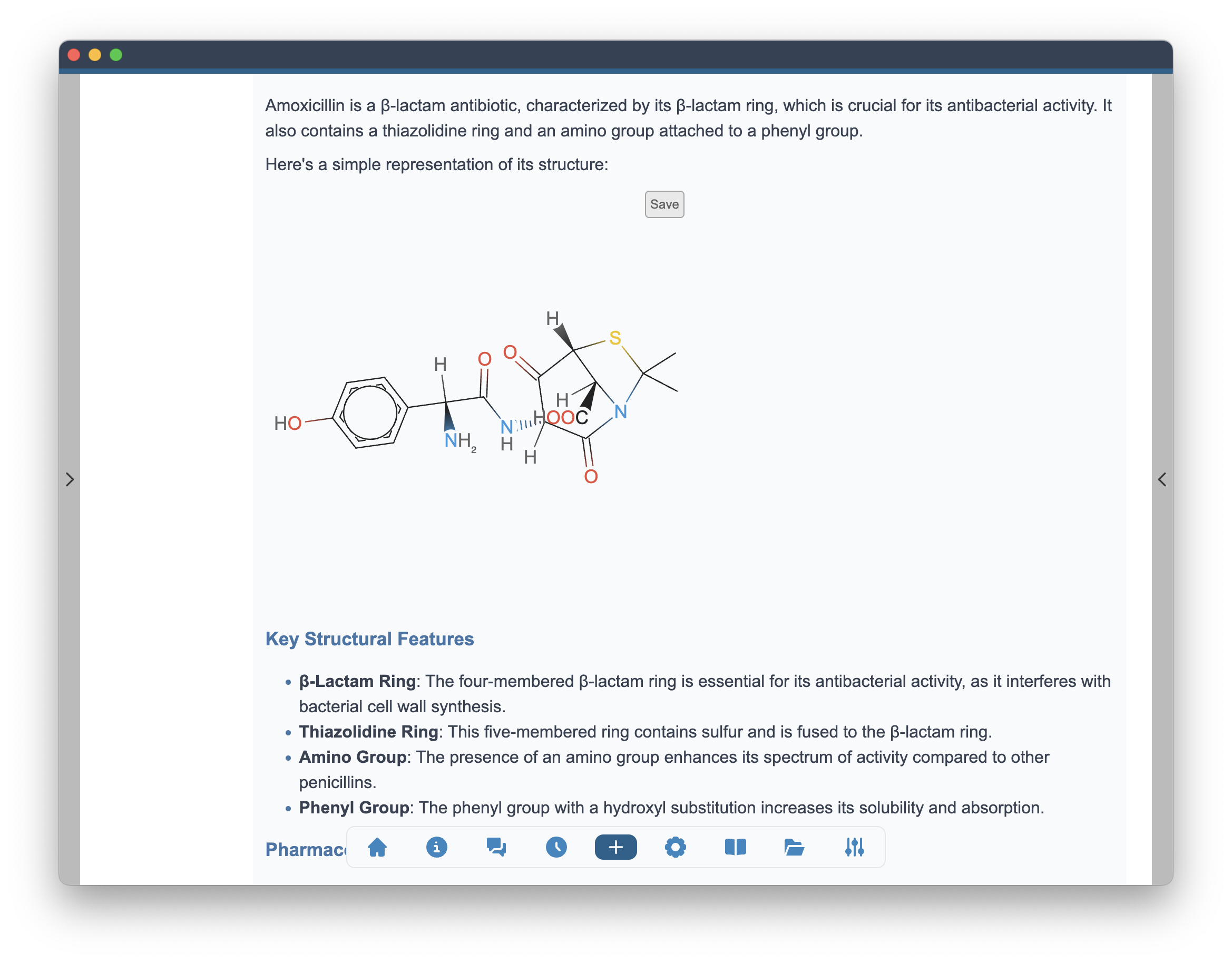
To render the molecular structures, agents need to be prompted with an instruction on how to use the internal molecular structure syntax. Use the following prompt in the agent persona to enable the molecular structure rendering:
You can draw molecular structures with their SMILES string by using ```smiles SMILES ``` code like notation, e.g. ```smiles c1ccccc1 ``` for benzene.
SMILES (Simplified Molecular Input Line Entry System) is a notation that allows a user to represent a chemical structure in a way that can be used by the computer. It is a way to encode the structure of a molecule using short ASCII strings. SMILES is widely used in cheminformatics and computational chemistry.