Settings
Alchemist settings are divided into several sections. You can access the settings by clicking on the Settings button in the right corner of the bottom application's menu.
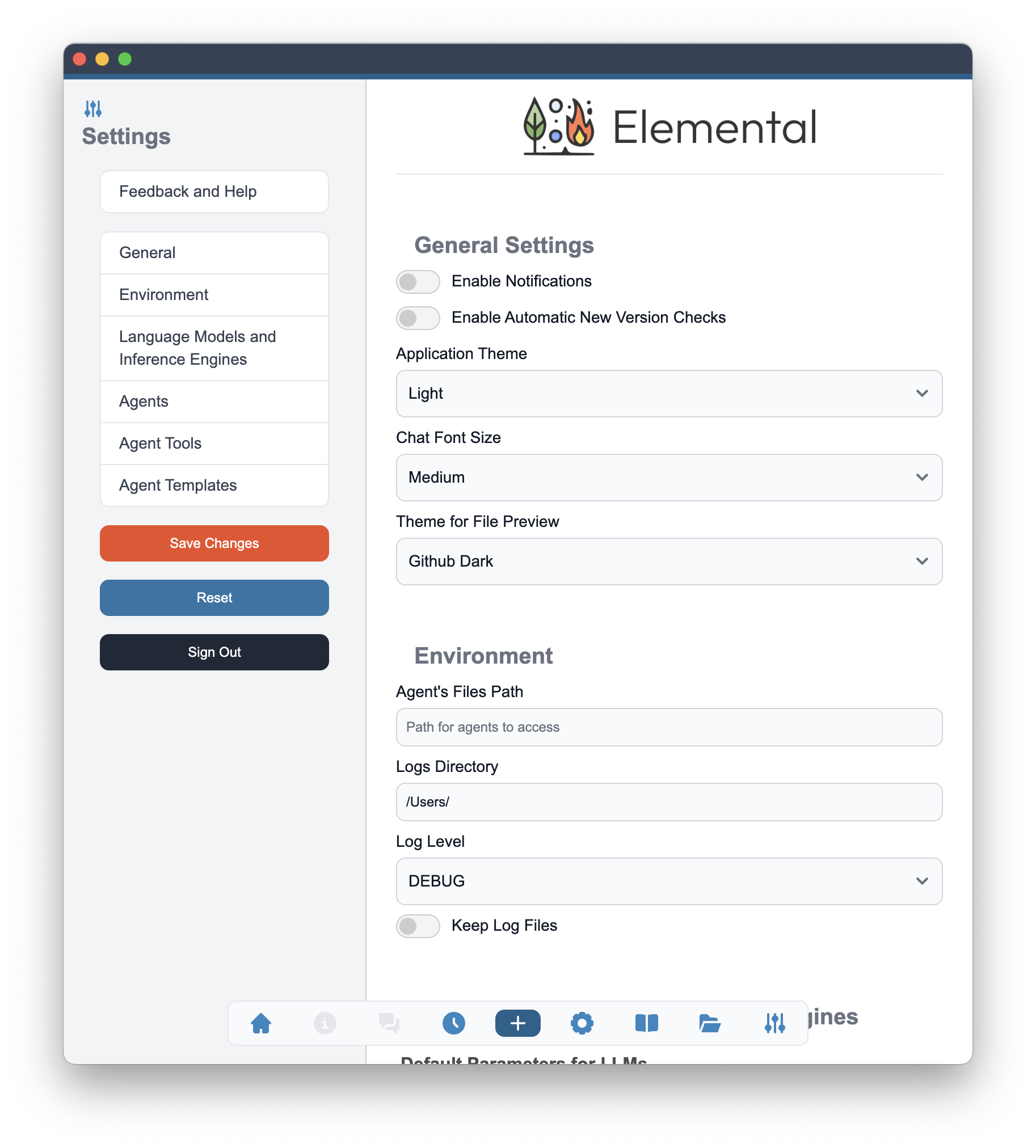
Feedback and Help
In this section you can find links to the Feedback and Help sections. After selecting this option you will see a Feedback form. You can use it to send us your feedback about the application / report issues / ask questions. We will do our best to respond to your feedback as soon as possible.
Feedback form will be send anonymously. If you want to receive a response from us, please provide your email address in the form.
Save Changes
After you have made changes to the settings, you can save them by clicking on the Save Changes button. This will save all your changes and apply them to the application.
Reset
On the bottom part of the right hand side of the Setting screen you will find a Reset button. This option will reset all your settings to the default values. Please note that this action is irreversible and will remove all your custom settings.
Sign Out
In the bottom part of the right hand side of the Setting screen you will find a Sign Out button. This option will sign you out from the application and return you to the login screen.
After signing out, you will need to log in again using your email and password.
General Settings
- Enable Notifications - Enables checking for notifications, this may include new version information, new features, articles and posts about additional how-to articles or covered use cases.
- Enable Automatic New Version Check - Check for new version of Alchemist at the start of the application.
- Application Theme - Light or Dark theme of the application.
- Chat Font Size - Size of the font used in chat messages. You may choose between Extra Small / Small / Medium / Large / Extra Large.
- Theme for File Preview - Choice between several syntax highlighting themes for the file preview.
Environment
- Agent's Files Path - Directory that will be used by agents to look for files to read and used to save files.
- Logs Directory - Directory where the log file should be saved. By default this is systems temporary file directory. For purpose of more detailed debugging and troubleshooting the log stored in more convenient location may be useful.
- Log Level - Level of messages included in log file. Choose between INFO and DEBUG. The DEBUG options is significantly more verbose.
- Keep Log Files - Keeps the log file after full exit from the application. By default logs are deleted at the exit from the application (full exit not closing of the window).
Language Models and Inference Engines
- Default Parameters for LLMs - Default value of parameters of language models Temperature / Top P / Maximum Number of Tokens / Presence Penalty / Frequency Penalty / Stop Words
- Inference Engines and LLM Providers - Option of enable specific LLM provider and configure its basic options.
More on the configuration of Language Models and their Providers in Enable Language Models section.
Agents
- Maximum Number of Messages in the History (Short Memory) - Number of messages from the dialog that will be sent to the agent. Messages beyond that limit will not be included.
- Enable Long Term Memory - Option to enable long term memory based on the semantic search of previously completed solutions.
- Maximum Number of Items from Long Memory - Maximum number of messages provided for an agent from the long term memory.
- Long Memory Relevance Threshold - Maximum value of the cosine distance between the current task and the previous solutions from the long term memory. The lower the value, the more relevant tasks will be provided to the agent. Items with distance higher than this value will not be used.
- Long Memory Embeddings Model - select one of the embeddings models as the one to be used for long memory.
- Max Agent Iterations - Maximum number of turns that agent will take solving given task.
- Max Multi-Agents Iterations - Maximum number of multi-agent turns that will be taken for solving a given task.
Agent Tools
- Enable User Tools - Option to enable user provided tools. More on this option in Bring Your Own Tools section.
- User Tools Directory - Directory on the local system with saved user created tools.
- Additional System Path (PATH) Entries - additional locations to be added to the PATH variable.
- User Tools - List of user defined tools.
- Enable Model Context Protocol (MCP) - Option to enable tools using MCP servers, this option will open filed to add MCP servers.
- Wikipedia Access / ArXiv Search Parameters / Google Search Tool Parameters - Details on those are describe in Agent Tools section.
Agent Templates
Default templates that will be used during the agent team creation. Templates may be edited here to change their default value or adjusted specifically for a given agent team in the Agent Teams view.